Award Winning Solutions
Xena has won multiple global awards for price/performance and technical innovation. Learn more.

Technical Expertise
Copyright © 2009-2024 Teledyne LeCroy Xena ApS, Denmark
In this example, you will learn how to use Safire to create a test case for test the performance of your firewall. Go to Dashboard and click Testing > Test Cases, then click CREATE NEW. You will be directed to New Test Case page.
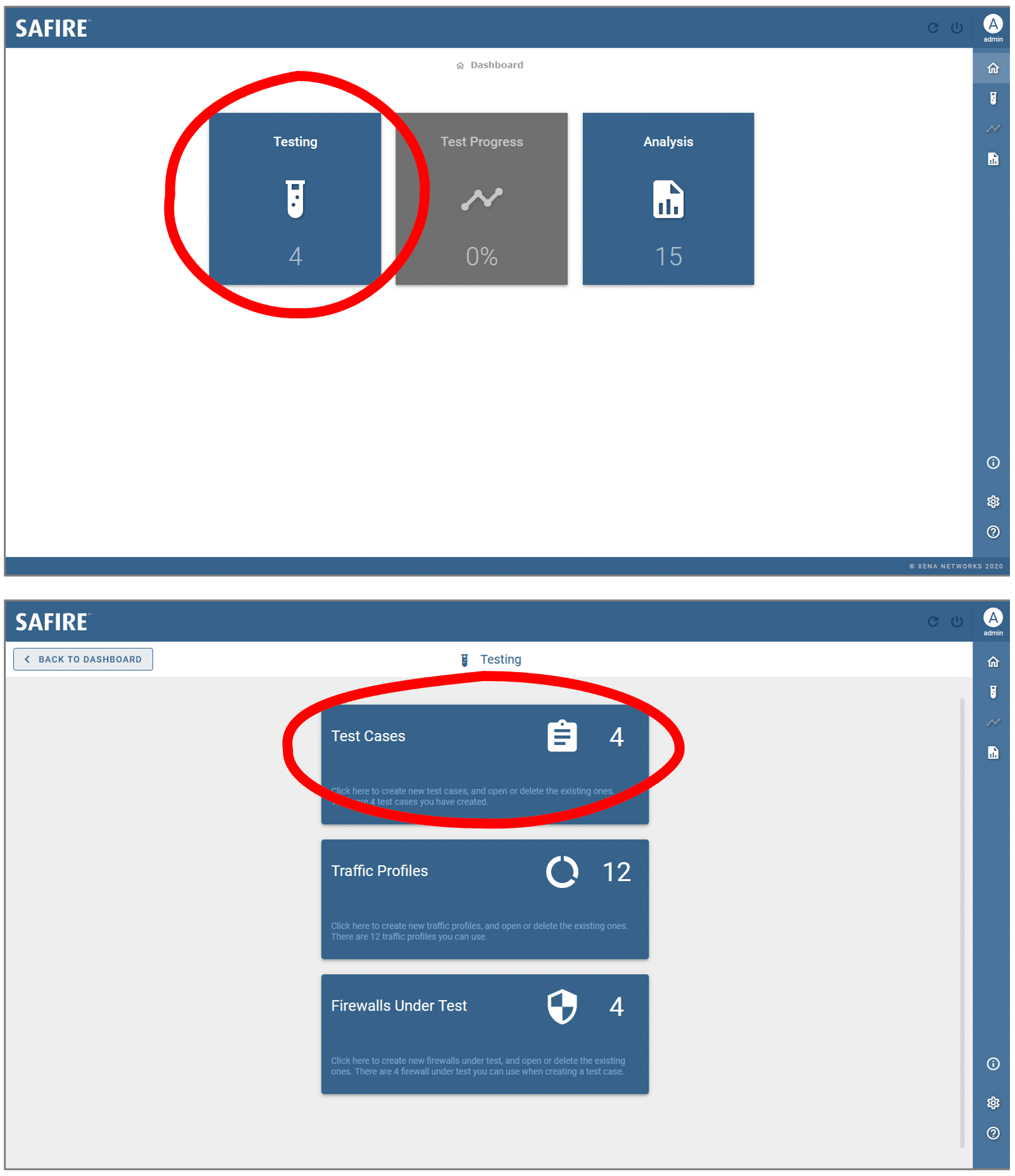
Click Testing > Test Cases to start creating a new test case
On the New Test Case page, select the network topology that best matches the network your firewall is deployed. There are four options:
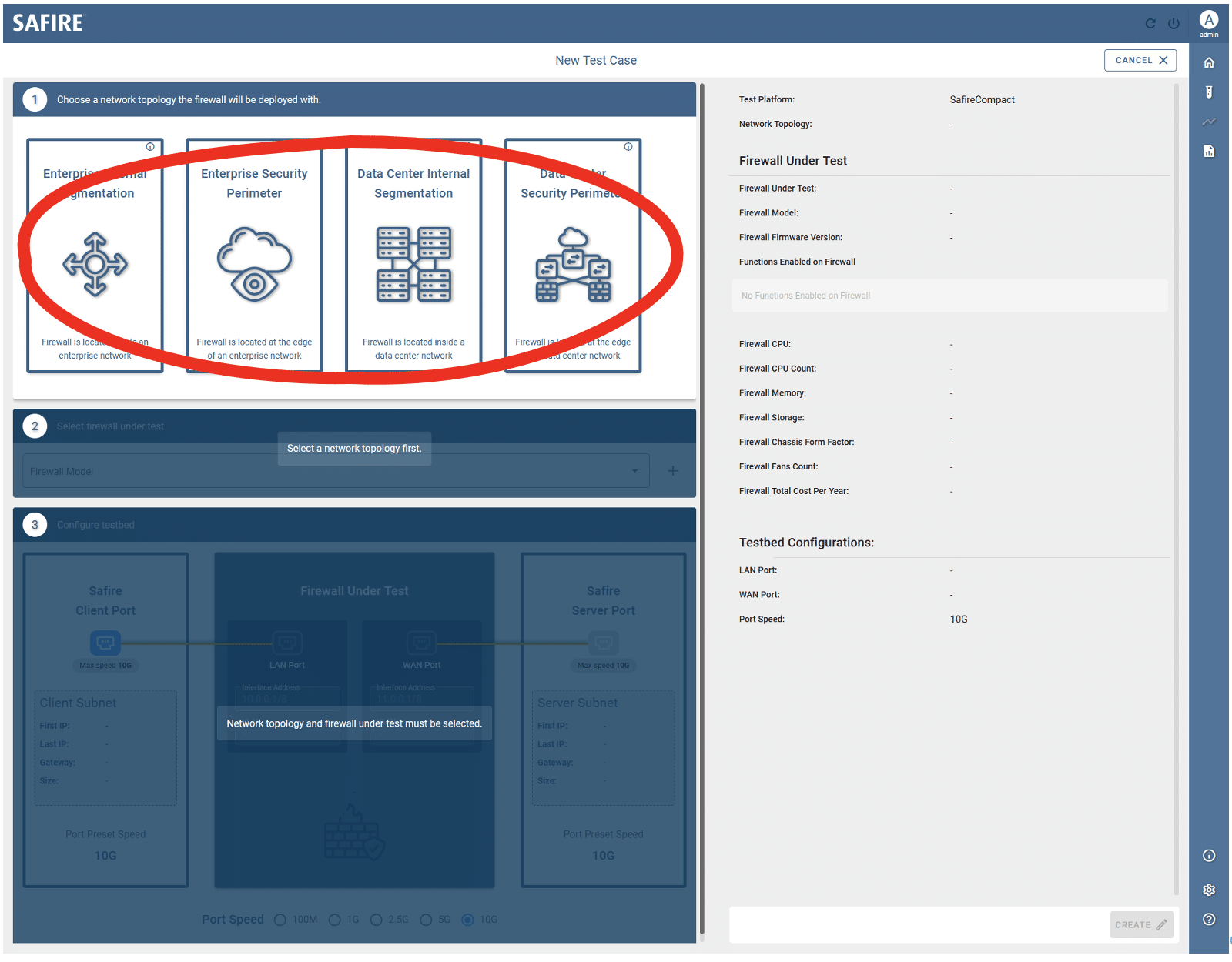
New Test Case: Choose a network topology
From the drop-down list, select a firewall under test for this test case. If you cannot find it in the list, click the button to create a firewall under test. To learn how to create a new firewall under test, go to section Create New Firewall Under Test.
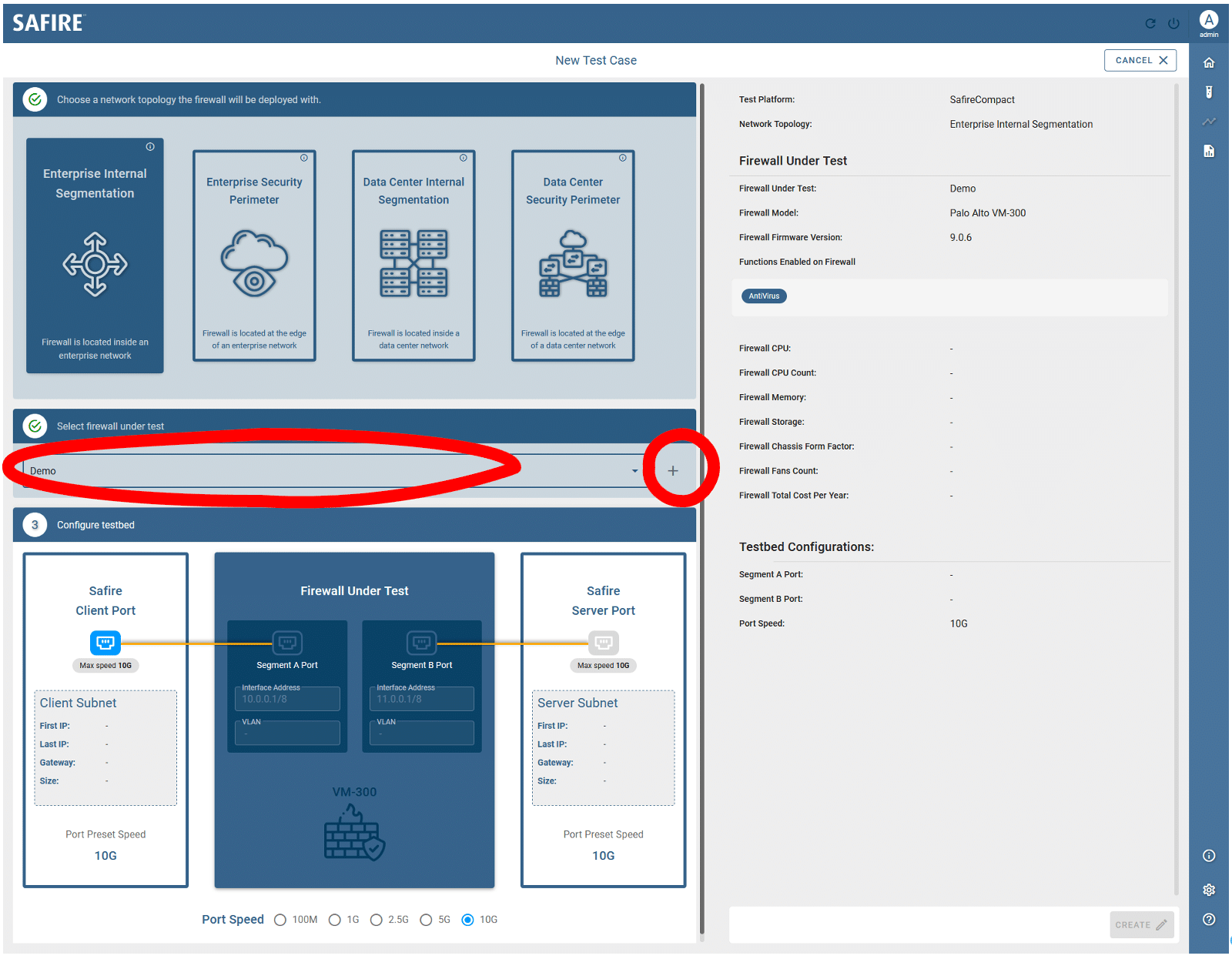
New Test Case: Choose a firewall under test
Enter firewall’s two interface addresses. The format of the firewall’s interfaces address must be in CIDR, for example 10.0.0.1/8 and 11.0.0.1/8. The interface on the left connects to Safire’s client port, and the other to Safire’s serve port. If the interfaces are VLAN enabled, enter the VLAN ID accordingly.
Choose a port speed for Safire’s two test ports to operate at. Please note, based on Safire’s port type (SFP+ or RJ45), you will see port speed options. The figure below shows the speed options of optic port type 10G/1G SFP+.
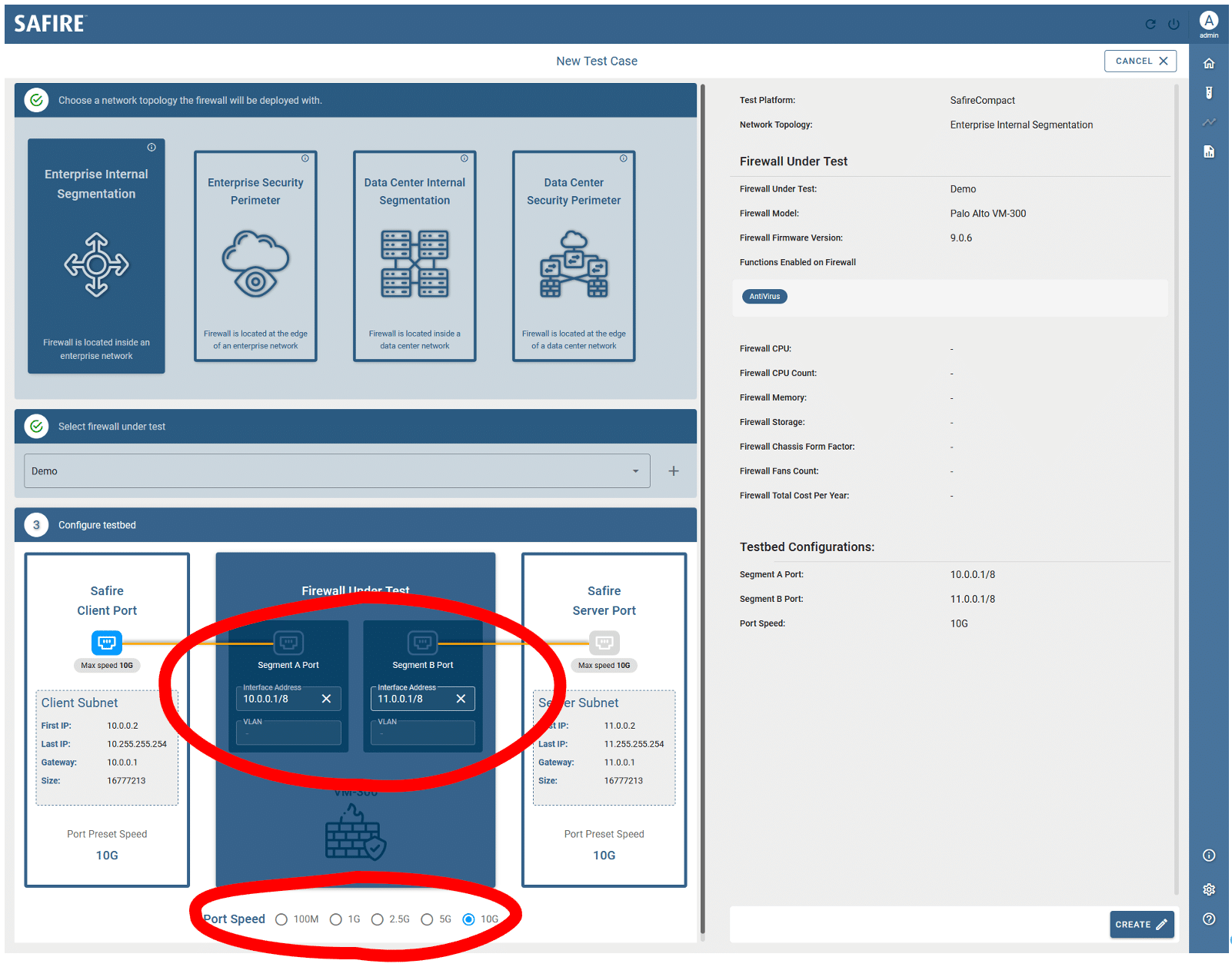
New Test Case: Configure testbed
Use the preview panel on the right to keep track on your configuration. When everything is set correctly, click CREATE button and enter a test case name and description (optional) in the pop-up dialog window. Click SAVE to save the test case configuration.
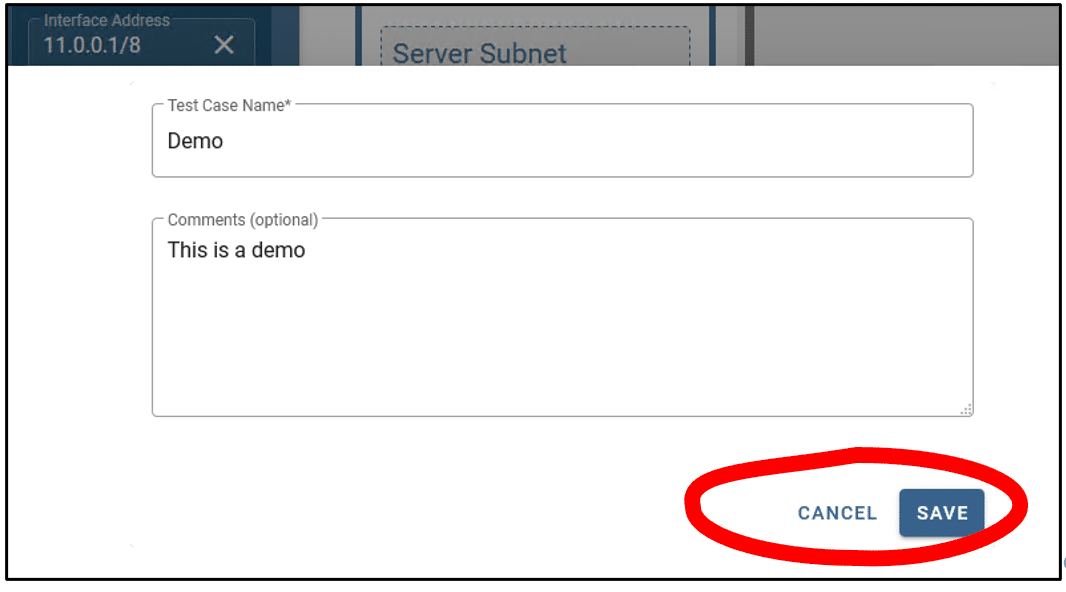
New Test Case: Review and save test case