Award Winning Solutions
Xena has won multiple global awards for price/performance and technical innovation. Learn more.

Technical Expertise
Copyright © 2009-2024 Teledyne LeCroy Xena ApS, Denmark
To access traffic profiles, go to Dashboard and open Testing > Traffic Profiles.
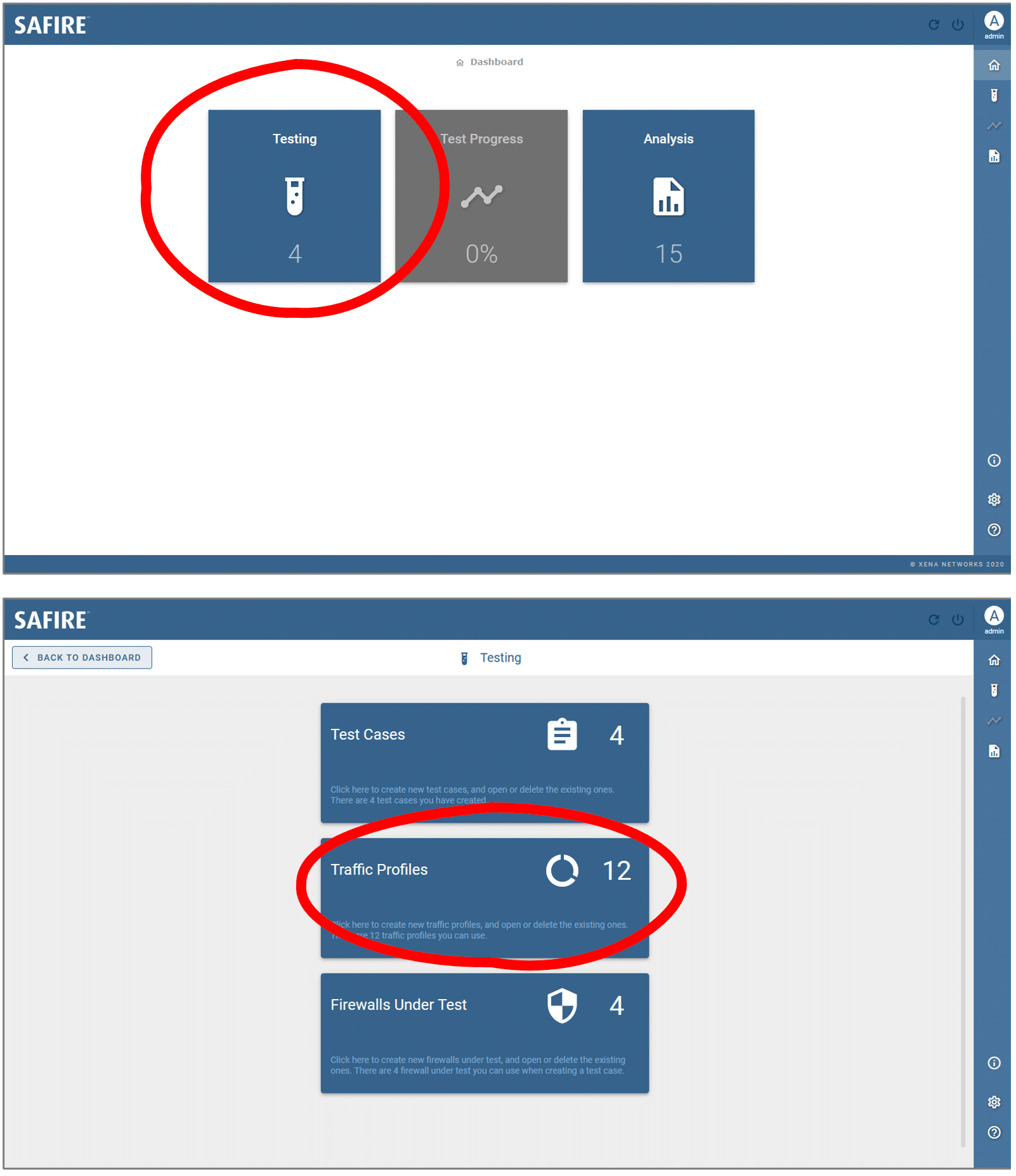
Click Testing > Test Cases to start creating a new traffic profile
Click CREATE NEW > Manual.
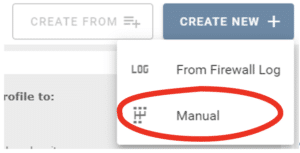
Click CREATE NEW to create a traffic profile manually
Enabled the applications you want to include into the traffic profile.
Enter the number of users for the application. The user percentage of this application in the traffic profile is automatically calculated and present.
Enter the bandwidth server-to-client direction (Mbps) for the application. Enter the bandwidth client-to-server direction (Mbps) for the application. The aggregated bandwidth per user will be automatically calculated and present (Mbps/User).
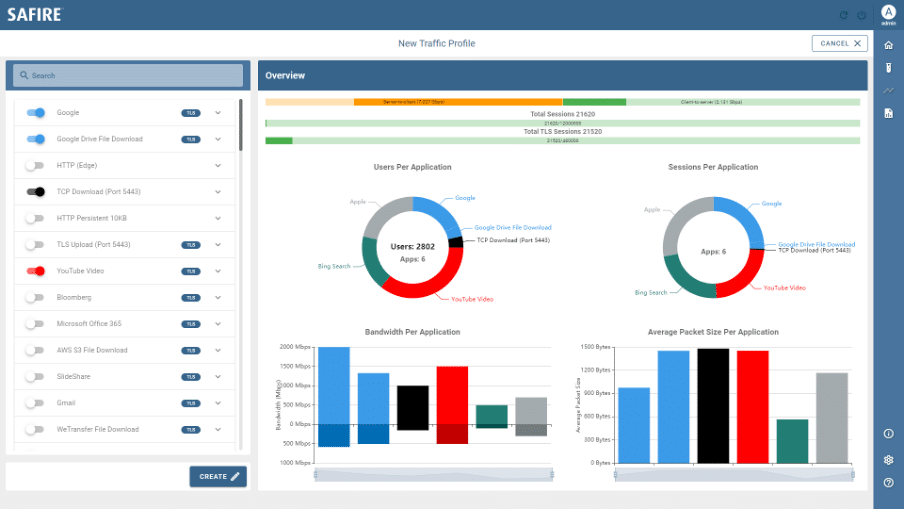
Click CREATE, select a network topology for the traffic profile, enter a title, and click SAVE.
Click CREATE NEW > From Firewall Log.
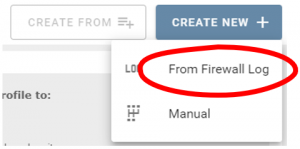
Click CREATE NEW to create a traffic profile from firewall log files
Select the firewall model and firmware version from which the log files are generated. Drag the log files into the gray area or click SELECT FILE to multi-select the log files. If you want to keep adding log files, either drag and drop more into the gray area or click ADD FILE.
Click UPLOAD to upload the log files to Safire. Wait for the Safire to parse them.
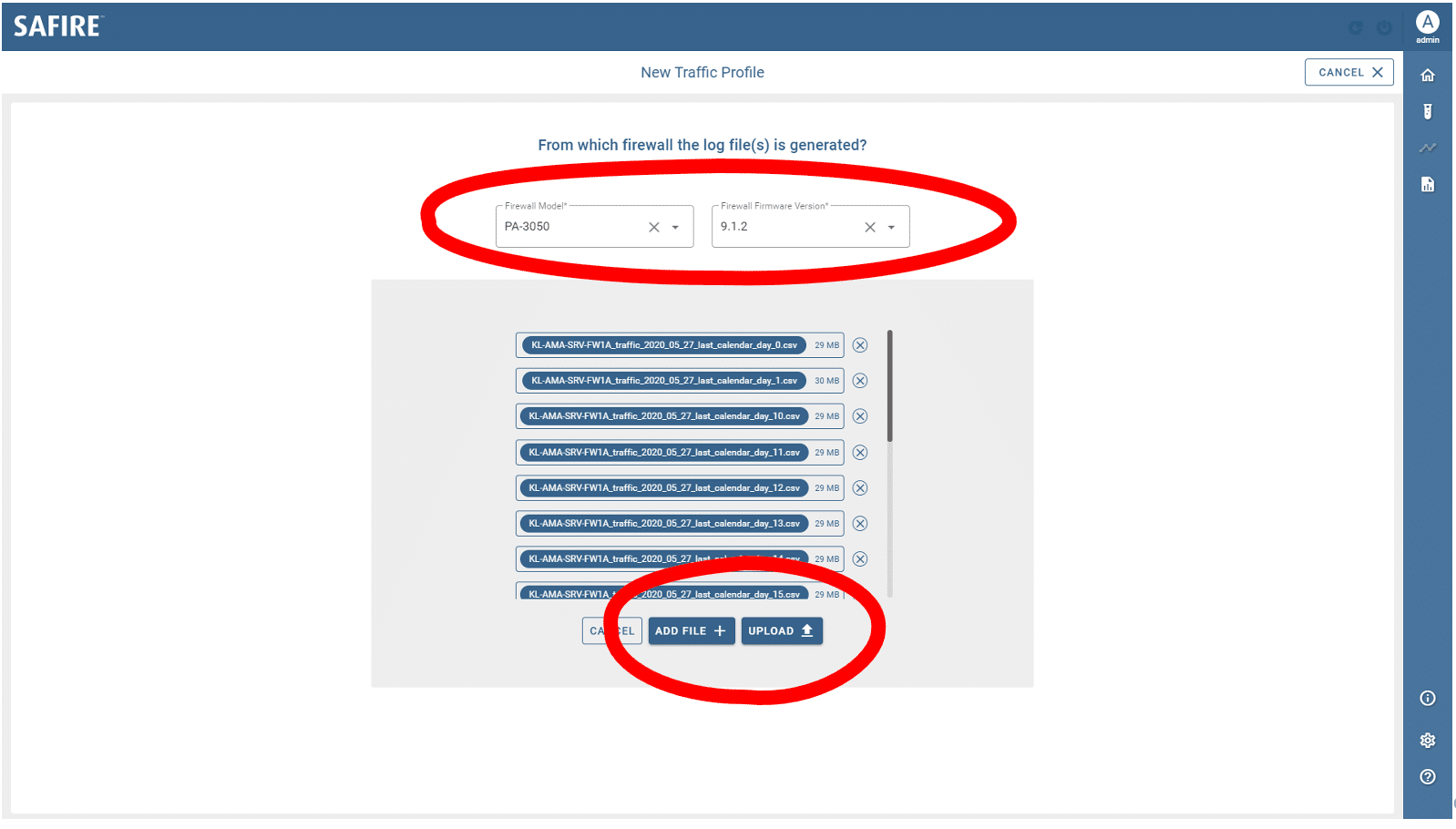
Select firewall model and firmware version and upload firewall log files
Applications present in the log files that are identified by the on-chassis application library are listed in the left column, Identified Applications. You can deselect/select an application to exclude/include to the new traffic profile.
Applications present in the log files that are not found in Safire’s application library are listed in the middle column, Unidentified Applications. Since Safire does not recognize them, their meta information, such as URL, SNI, and SSL domain, are set to default values. You can change the meta information of an application and click ACCEPT. You can deselect/select an application to exclude/include to the new traffic profile.
Applications that are not supported by Safire are listed in the right column, Unsupported Applications.
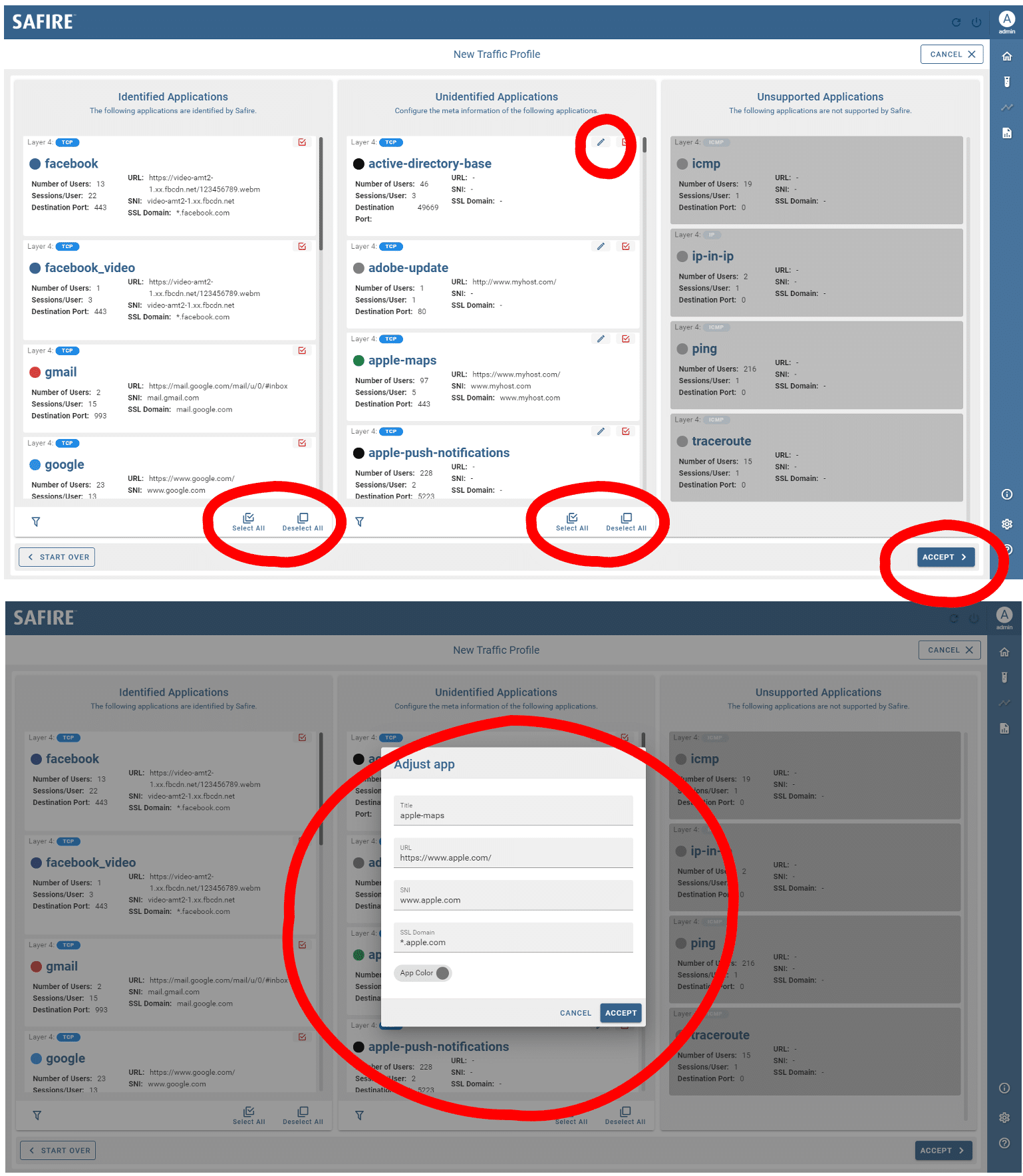
Identified, unidentified, and unsupported applications are listed in three columns. Change application meta information such as URL, SNI, and SSL Domain.
Click ACCEPT.
Use the Total Bandwidth Server-to-Client to adjust the bandwidth allocation for the server-to-client direction. Use the Total Bandwidth Client-to-Server to adjust the bandwidth allocation for the client-to-server direction.
Use Scale Factor for Number of Users to increase or decrease the number of IP addresses.
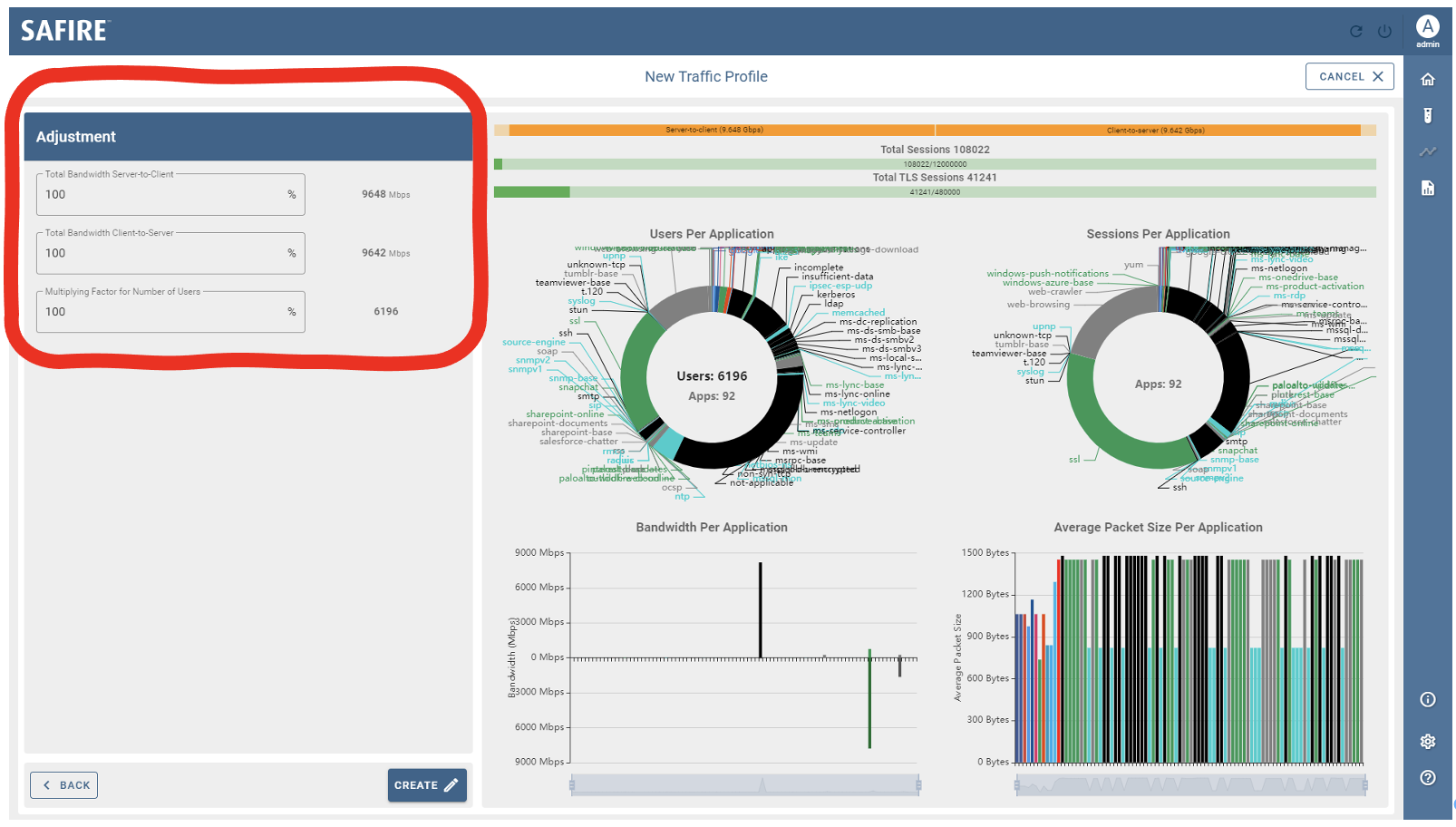
Select firewall model and firmware version and upload firewall log files
Click CREATE, select a network topology for the traffic profile, enter a title, and click SAVE.
Click an existing traffic profile and click CREATE FROM.

After clicking an existing traffic profile, click CREATE FROM
Enabled/disable the applications you want to include/exclude into the traffic profile.
Modify the number of users for the application.
Modify the bandwidth server-to-client direction (Mbps) and bandwidth client-to-server direction (Mbps) for the application group.
Click CREATE, select a network topology for the traffic profile, enter a title, and click SAVE.
Select the traffic profiles you want to export and click Export Selected.
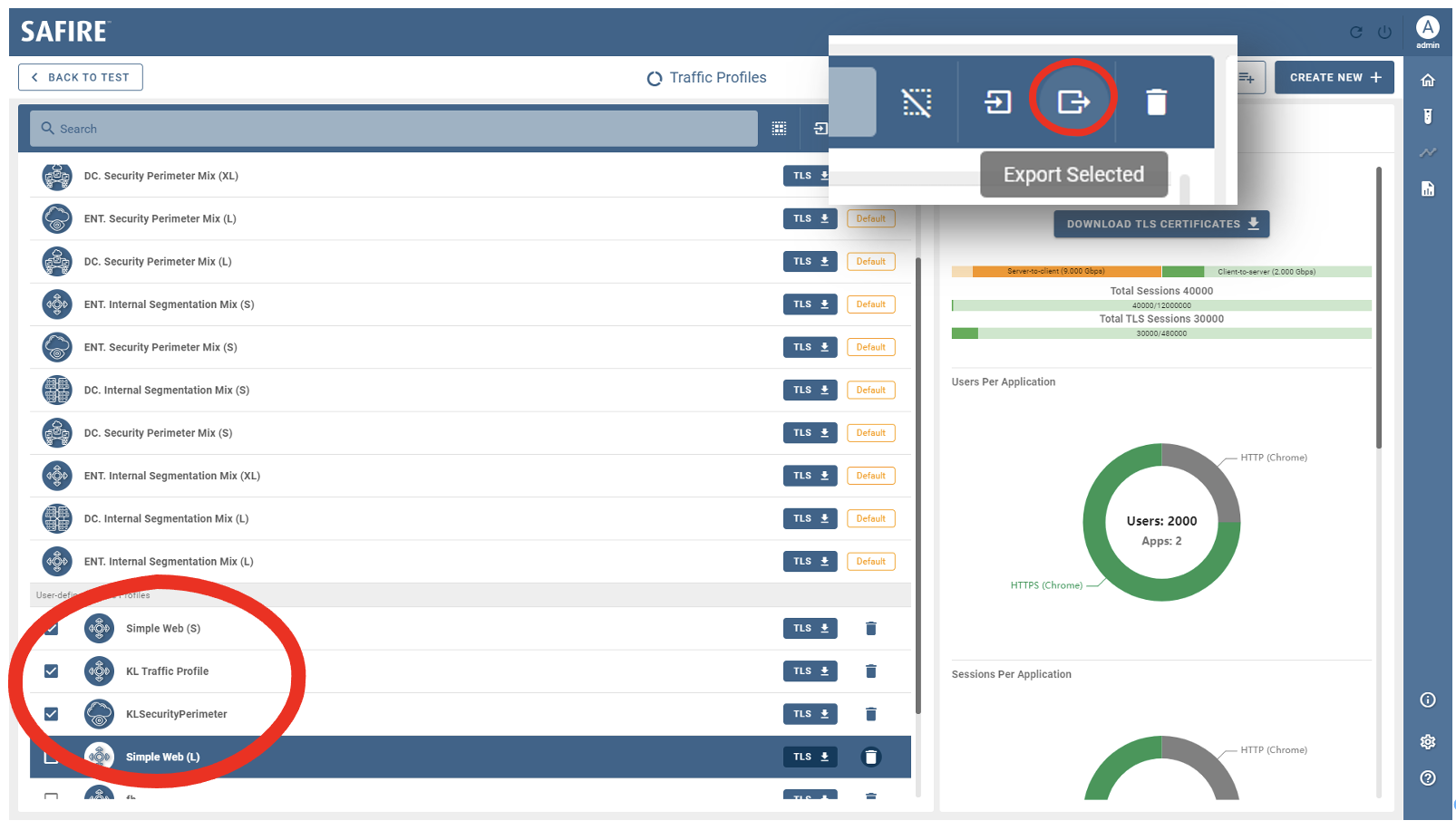
Export traffic profiles
Click Import and select a traffic profile export zip to import to your database.
Note: the traffic profile zip file you want to import must come from a Safire that runs the same software version.
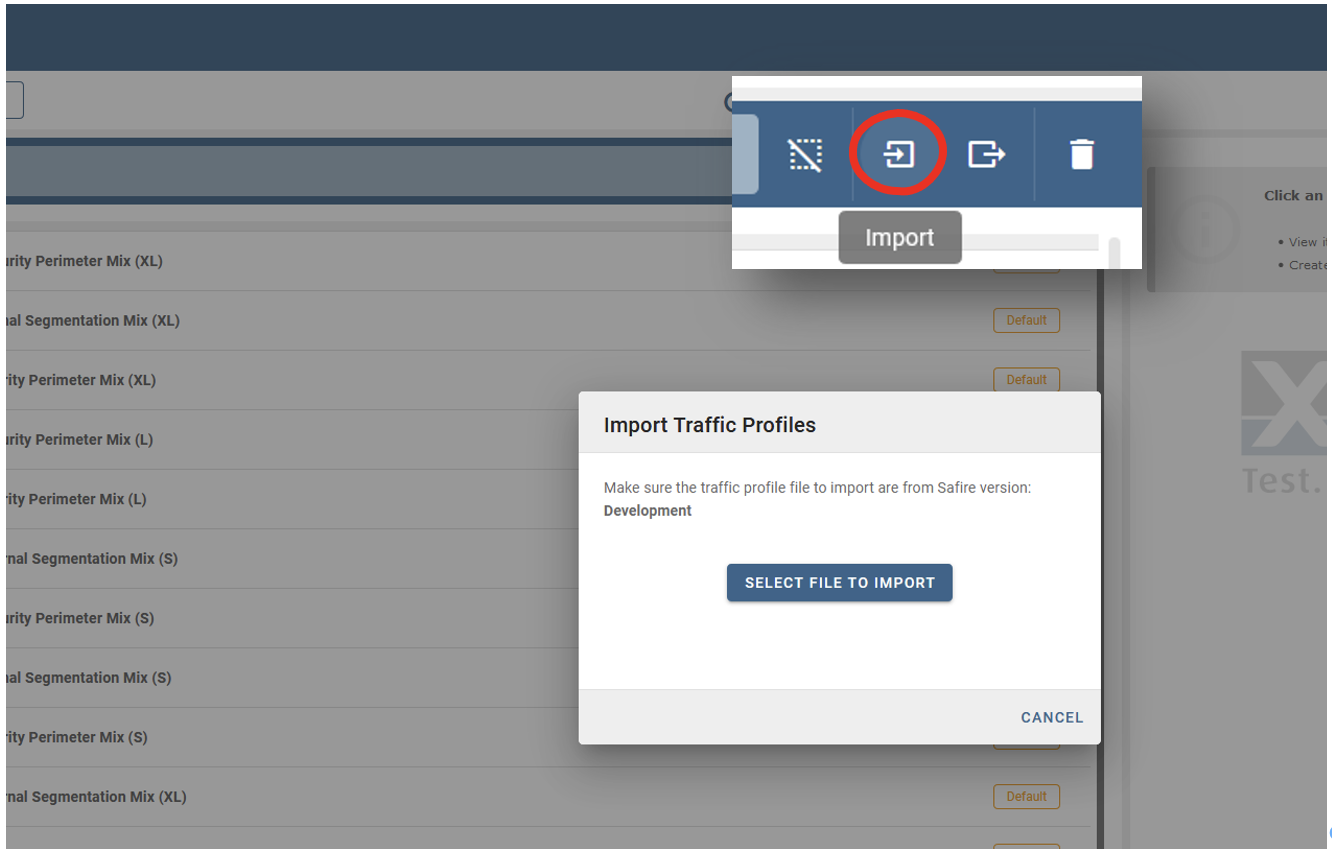
Import traffic profiles