Award Winning Solutions
Xena has won multiple global awards for price/performance and technical innovation. Learn more.

Technical Expertise
Copyright © 2009-2024 Teledyne LeCroy Xena ApS, Denmark
In this example, you will learn how to use Safire to create a firewall under test object. Go to Dashboard and open Testing > Firewalls Under Test, then click CREATE NEW. You will be directed to New Firewall Under Test page.
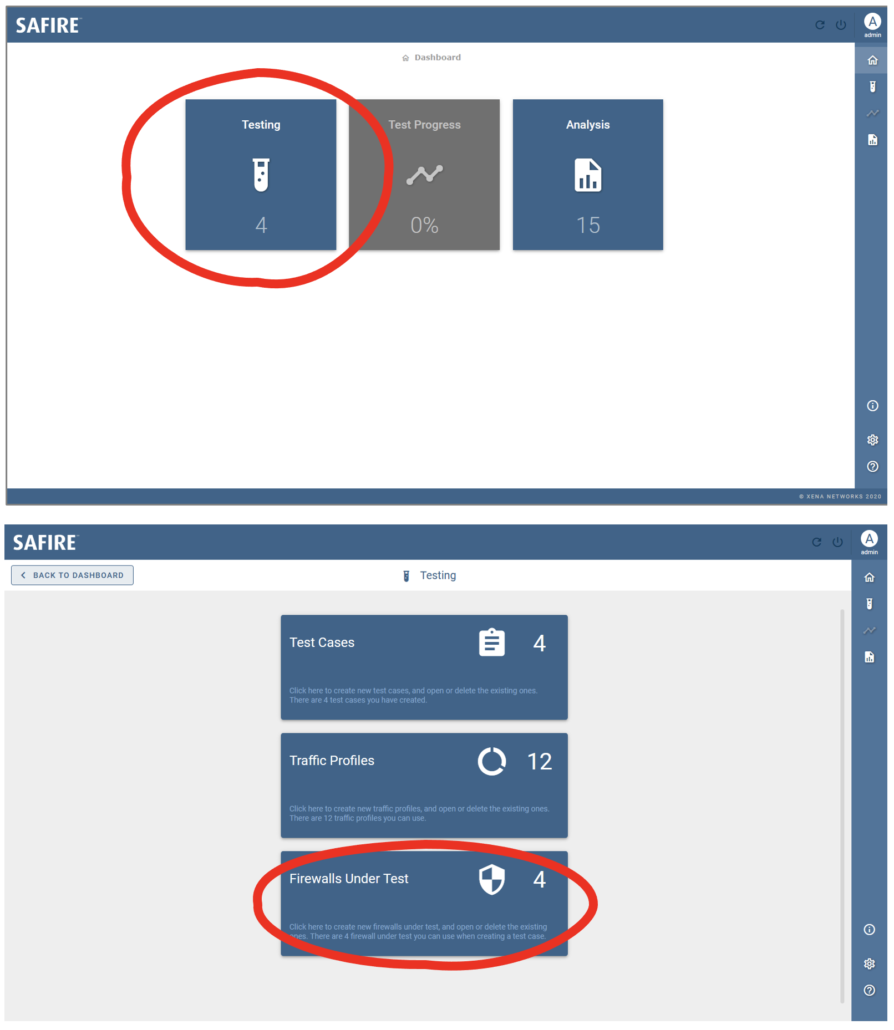
Click VIEW COMPARISON CHARTS button.
Select a firewall model that matches your device under test from the drop-down list. You can also search using the built-in search bar.
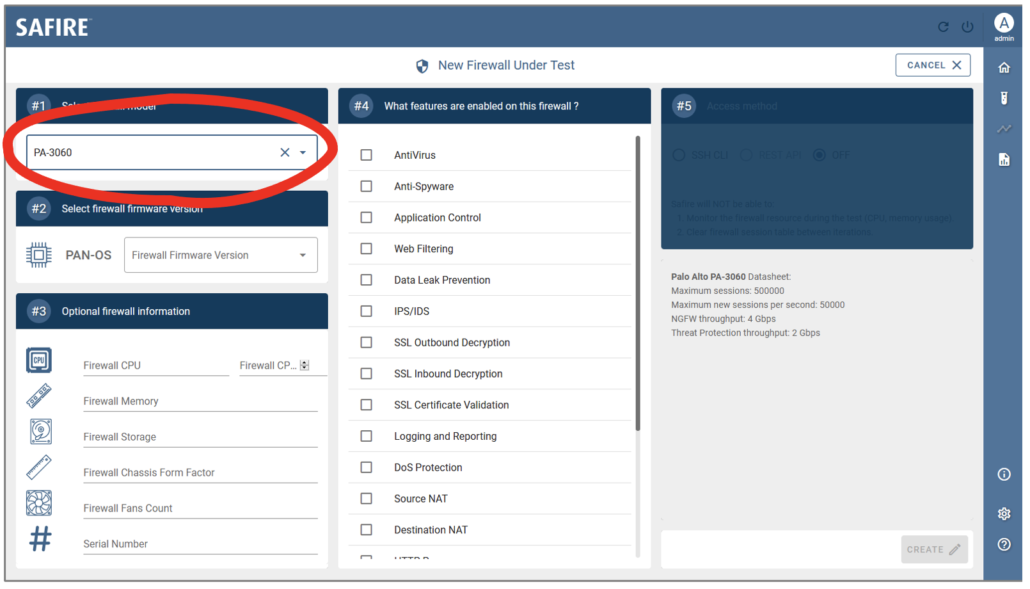
New Firewall Under Test: Select firewall model
Select a firmware version that matches your device under test from the drop-down list.
You can also enter optional information about the firewall. The information will be included in the test report.
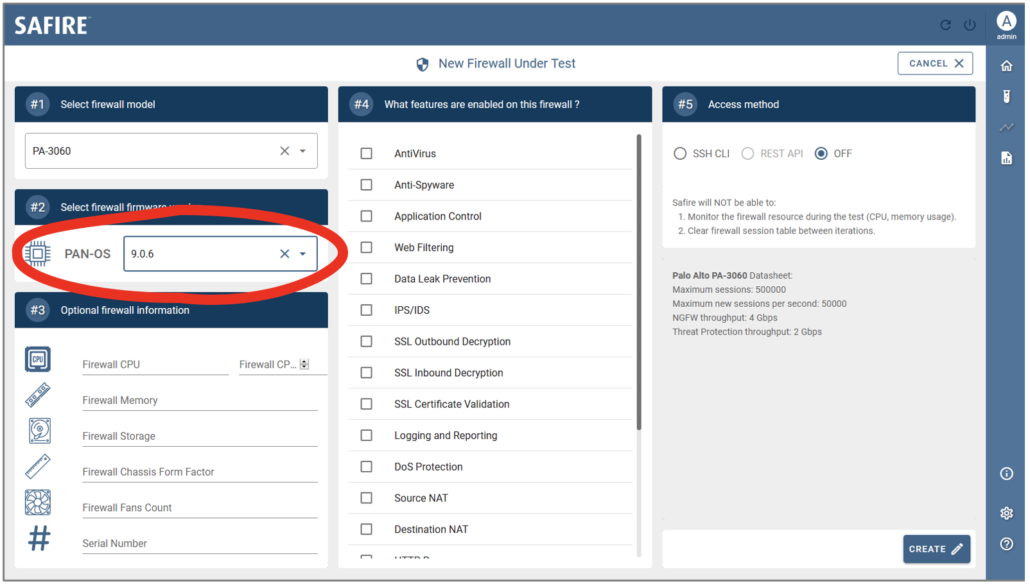
New Firewall Under Test: Select firewall firmware version
Select the security features that match your firewall’s configuration from list.
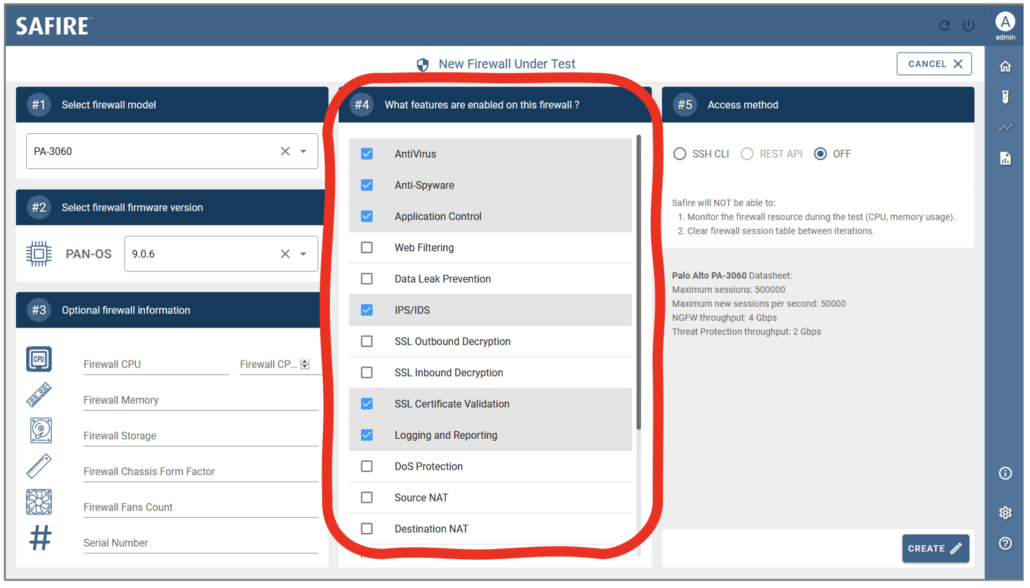
New Firewall Under Test: Select the enabled firewall features
Safire uses the access information entered in this panel to monitor firewall resource utilization (CPU and memory), and clear firewall’s session table between iterations. Safire supports two access methods: SSH and REST. Choose which firewall access method you prefer to use.
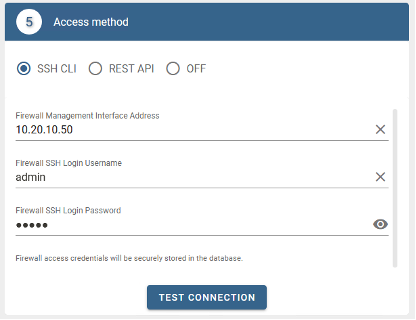
New Firewall Under Test: Select SSH CLI as firewall access method
New Firewall Under Test: Select SSH CLI as firewall access method
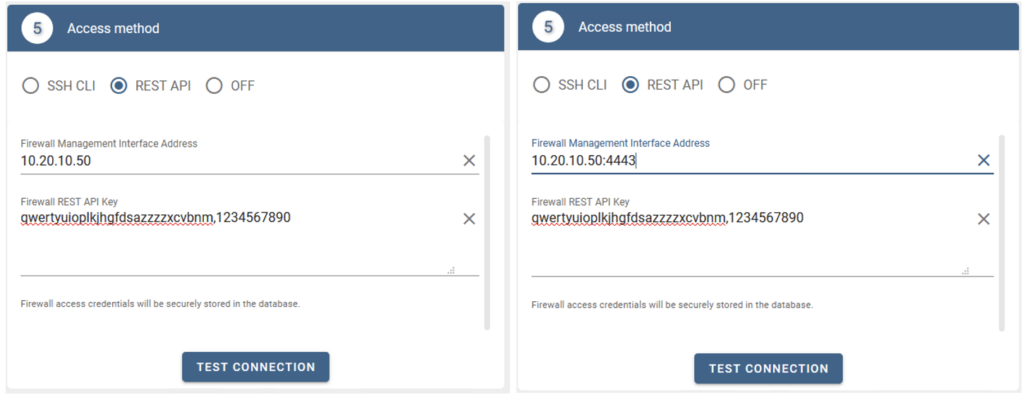
New Firewall Under Test: Select REST API as firewall access method
When everything is set correctly, click CREATE button and enter a name for the firewall under test in the pop-up dialog window. Click SAVE to save the firewall under test.
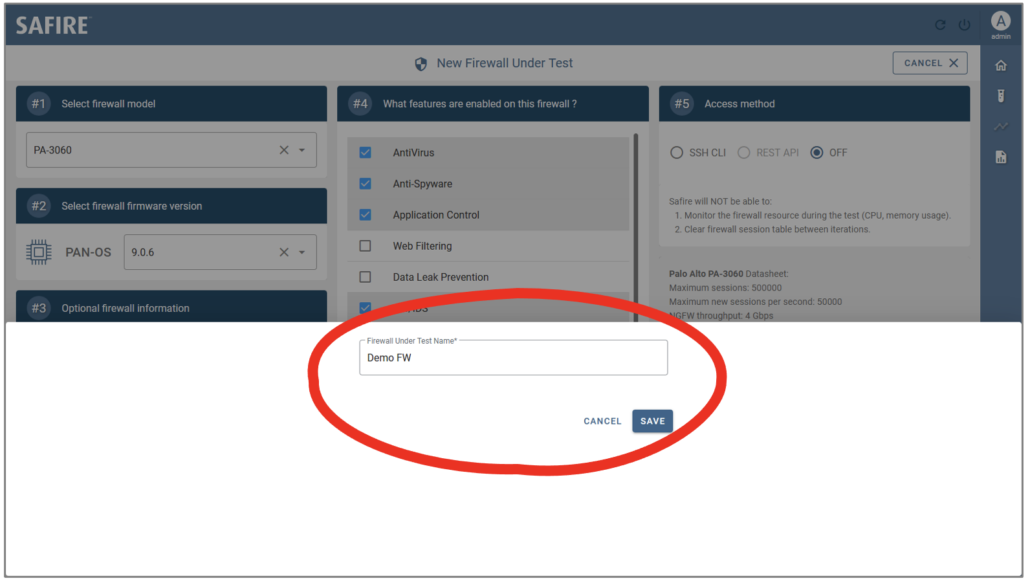
New Firewall Under Test: Save firewall under test